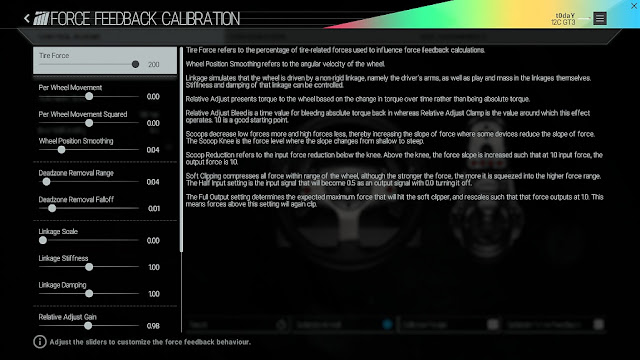PROJECT CARS
ATTENTION!
If you happen to experience problems with your logitech wheel since the past week, that might have to do with an Logitech driver update that has taken place on current WIN 10 systems (maybe others as well).
Your wheel might be reckognized as a different one (driving force for example) which can result in calibration issues, potentiometer issues, button mapping issues, gearing issues, steering lock issues (all of which I experienced. no clutch, 180° turning, no gears except 3rd, incorrect button mapping).
A simple fix it seems is to re-download and re-install the older driver that is mentioned below for your G25s/G27s. (fixed it for me)
Top Tip from Haldi (thx!) from the logitech forum. Havent tried it but seems legit (includes a driver cleaner) https://community.logitech.com/s/que...1000050zypvCAA
Thanks to Dreamknight for the link: Here are more tips if a simple driver reinstall doesnt work for you --> http://forum.projectcarsgame.com/showthread.php?47384-RESOLVED-Never-touch-a-running-system-desperate-because-of-Problems-with-G27&p=1282236#post1282236
I hope the issue will get resolved by Logitech.
G25: http://support.logitech.com/en_us/pr...wheel#download
G27: http://support.logitech.com/en_us/pr...wheel#download
4 Step Program
- Logitech Profiler -
- In Game Settings -
- Linearity Settings -
- Tweaker Files -
People who helped with this guide or actually came up with the stuff in here:
t0daY, Lars Rosenquist, Drukhi, Mahjik, Jack Spade, poirqc, A.S
and a bunch of other guys I probably forgot.
Big Thank You guys! without your help my set up would just be as shitty as it could be
Welcome to this guide!
This should help uninformed new users to get the most out of their G25/G27 Logitech Wheel. (if any WMD members noticed that I missed something please tell me)
Having set up your wheel correctly (no matter what wheel) determines whether you are going to experience what you should or not. And what you should experience is the full potential of a simulation title.
Any wheel used in any game can give you a shi**y experience even though only one tiny slider is set at 0.15 instead of 0.25.
So dont give up if something doesnt feel as you expected it to on the first run. Inform yourself and ask us. We're here to help.
Rotation Limiter
The deflection limits can be adjusted via hardware inputs (hold 1+2 and press one of the buttons at the top):
[1+2] + O = ~670°
[1+2] + S = ~450°
[1+2] + X = 900°
(Resets to default)
[1+2] + T = ~240°
First: Logitech Profiler
Get the latest Drivers:
G25: http://support.logitech.com/en_us/pr...wheel#download
G27: http://support.logitech.com/en_us/pr...wheel#download
Not Using the Profiler:
You can also not be using the profiler as there is some minimal change I cant really put my finger on sadly (some people dont use it) but I now some people also then will get a wheel bug where the wheel will turn full lock to one side if your car is either in the pits or standing still which can be quite annoying.
Ive been told that is due to not using profiler, so its up to you to test.
Remember that you will have to uninstall the logitech profiler for it to work as it will always start when you plug in your wheel or start the computer if it is already plugged in or start the game. You will have to try what fits you best.
Open the Logitech Profiler Software and make a new profile for Project Cars.
Then go to Specific Game Settings.
Adjust like so:
- Use special FFB settings: enabled (of course)
- Overall effects strength: 100-107%
- Spring effect strength: 0%
- Damper effect strength: 0%
- Enable Centering Spring: disabled
- Centering spring strength: 0%
- use special steering wheel settings: enabled
- report combined pedals: disabled
- degrees of rotation: 900
- use special game settings: enabled
- allow game to adjust settings: enabled
Second: In Game Settings
Go to the controls menu and chose "Logitech G25 seperate pedals"
Click "Calibrate Wheel"
1st: You have to turn the wheel until it stops and reaches its maximum lock.
2nd:
turn the wheel 90° clock or anticlockwise and hold it when clicking finish.
"steering lock" should be at 900° (if its at 899° you will die. dont ask what will happen at 901°)
Click "Calibrate Pedals"
Game says it all: "Depress all pedals as far as possible" Do it now! The values should all be at 100 Click "finish".
If they are not at 100: normally when you first start your PC you should have pressed/depressed all pedals before you start the game. You might need a retry at this. If it still doesnt work restart the game and play a bit with the pedals, it will work. Don't play with them while in the settings menu, pedal input navigates through the settings and might do damage.
Go to "Configuration"
Now, you can leave the pedal deadzones (throttle/brake/clutch) at 6 or put them to 0 if you like. That depends on wether your hardware works fine or not. I for instance need a bit of throttle deadzone as my throttle pedal is a bit jittery when I dont press it and it shows a bit of input.
Set Force Feedback to 100. Go back. Don't touch anything else. good. thanks. your welcome.
Click "Calibrate Force Feedback"
At first I recommend setting tire force to 100. You can adjust it to your liking or you adjust the per car FFB settings like master scale or Fx, Fz etc.) see below. Try heavy curbs/kerbs at Brands Hatch to test the wheel feel. Also set the HUD to telemtry mode so it shows you the FFB input in the top left corner
Third: Linearity (poirqc) and DRR
You will need to adjust the Deadzone Removal Range to compensate for washed out effects in FFB.
"As soon as you use Deadzone Removal Range, you must use Deadzone Removal Falloff.
Those 2 settings are tied together. If you don't have enough DRF, you'll get a squared wave osciallation when going in a straight line. An easy way to tune DRR/DRF is to set DRR 1/10th of DRR." - poirqc
The G25 has a standard FFBbaseOffset-value of around 3.5% - 15%. This may vary a bit!
The G27 however has a FFBbaseOffset-value of whopping 18% or even more with the same settings applied.
The ideal value would be 0% for any wheel.
If you want to lower your FFB strength and set "Tire Force" (overall FFB should stay at 100!) to maybe 80 or 60 in the game, you will need to adjust a higher Deadzone Removal Range value !
Again, when lowering FFB strenght more and more effects will get lost if you didnt adjust Deadzone Removal Range as well and it just doesnt feel as good as it could be. You can try to lower FFB by using Tire Force instead of FFB Strength in game.
To get your very own FFBbaseOffset-value download "wheel checker 1.72."
https://mega.co.nz/#!wt4UzboQ!r70tME...IBBJYULPWWyNCg
Just open it, no need to install.
Click on "Spring Force" (at the top) and go to Step Log 2. Make sure you dont touch your wheel for the next few seconds. It will get inputs every 300ms and move more everytime it gets an input until it is finished and the program puts out an .csv log file.
you can find it here: C:\Users\you\Documents\log2 2015 file
To be able to actually do something with those log files I advise you to follow the instructions given in this google.documents sheet.
You will need to have a google account to open it I think.
click * FFB Calculator * click
Follow the instructions given in the top left corner Description.
poirqc's Linearity Guide - You may use it for any wheel
Baseline FFB values - Linear FFB Google sheet. Universal
If you dont want to make a google account for this you can just simply open your .csv log files and put the first (force) and last column (deltaXdeg) of values in any tabulation program to actually get a graph you can work with.
(Would look like this. A/B/C just show the first inputs reckognized by the wheel checker. A (600) and B(1000) are very small inputs and can be ignored and as you can see it starts going up starting with C, so that is basically where your deadzone ends. Look at the graph. )
I for example did it with Numbers (mac) and it looks like this:
Since DeadzoneRemovalRange (DRR) helps to get your FFB more linear you can notice that from my graph I get the best linearity starting from ~1200. If you look at the diagonal input line you can see that the output is below that line from 0-2000. Every value at zero at the beginning of the graph means that you have FFB DeadZone. (roughly from 0-1000 where it starts to build up)
So its linear for me starting at 1200. Therefore my DRR value to put ingame is 0.12.
If it started at 800 DRR in game should be 0.08 for example.
Congratulations! You now have a very good starting point for adjusting those other 14 sliders!
You may contact me if you seem to have found the pinnacle of G25 performance. (maybe I already did)
Fourth: FFB Tweaker Files (Jack Spade's)
http://forum.projectcarsgame.com/sho...-Tweaker-Files
These are the settings that change the FFB per car and they are good for any wheel you are using.
There are different Folders you can choose from, you will have to try what suits you best.
It is advisable to make a copy of the original Folder first.
The improvement with the tweaker files is huge so I recommend using it ! I would never drive without them ever again
These are explained here (as well FFB overall and Tire Force again):
General FFB strength
Output strength of the FFB to the wheel after it has been calculated by the FFB engine. This is basically the final 'volume' adjustment of the FFB. This means that if the FFB is clipping, turning the FFB strength down won't help anymore.
Tyre Force
This is the strength of the tyre contribution to the FFB, which is also the main contributor to the FFB. If the FFB is too high or too low for all cars, you can adjust this value to get it equally stronger/weaker for all cars.
The car-specific settings
These you want to adjust when the FFB of one car is good while for the next car it's too weak or strong (or has a wrong subjective balance of the individual force contributors).
Spindle Master Scale:
this scales the forces below it equally up and down, i.e. it's the FFB 'volume knob' specifically for that car. Turn it down if the FFB is clipping, and up if it's too weak.
Fx:
this is the FFB component representing the longitudinal force on the tyre contact patch. This should determine FFB when accelerating or braking, but I haven't really experimented with this one yet.
Fy:
this is the FFB component representing the lateral force on the tyre contact patch. Very important for feeling mass transfer/inertia of the car when cornering.
Fz:
this is the FFB component representing the vertical force on the tyre contact patch. This plays an important part in the 'road feel' of the FFB, i.e. when going over bumps in the road.
Mz:
this is the FFB component representing the twisting force of the wheels, i.e. rotation along the vertical axis of the wheel. It is the self-aligning force of the wheels into the driving direction and is most important for getting the 'classic' feel of the FFB getting lighter when the front tyres lose grip.
So when you want a particular force to stand out in the FFB, raise its relative contribution to the total FFB, and after that adjust the Spindle Master Scale value if necessary to get the FFB stay within the full range (i.e. not clipping or getting too weak).
If you happen to experience problems with your logitech wheel since the past week, that might have to do with an Logitech driver update that has taken place on current WIN 10 systems (maybe others as well).
Your wheel might be reckognized as a different one (driving force for example) which can result in calibration issues, potentiometer issues, button mapping issues, gearing issues, steering lock issues (all of which I experienced. no clutch, 180° turning, no gears except 3rd, incorrect button mapping).
A simple fix it seems is to re-download and re-install the older driver that is mentioned below for your G25s/G27s. (fixed it for me)
Top Tip from Haldi (thx!) from the logitech forum. Havent tried it but seems legit (includes a driver cleaner) https://community.logitech.com/s/que...1000050zypvCAA
Thanks to Dreamknight for the link: Here are more tips if a simple driver reinstall doesnt work for you --> http://forum.projectcarsgame.com/showthread.php?47384-RESOLVED-Never-touch-a-running-system-desperate-because-of-Problems-with-G27&p=1282236#post1282236
I hope the issue will get resolved by Logitech.
G25: http://support.logitech.com/en_us/pr...wheel#download
G27: http://support.logitech.com/en_us/pr...wheel#download
4 Step Program
- Logitech Profiler -
- In Game Settings -
- Linearity Settings -
- Tweaker Files -
People who helped with this guide or actually came up with the stuff in here:
t0daY, Lars Rosenquist, Drukhi, Mahjik, Jack Spade, poirqc, A.S
and a bunch of other guys I probably forgot.
Big Thank You guys! without your help my set up would just be as shitty as it could be
Welcome to this guide!
This should help uninformed new users to get the most out of their G25/G27 Logitech Wheel. (if any WMD members noticed that I missed something please tell me)
Having set up your wheel correctly (no matter what wheel) determines whether you are going to experience what you should or not. And what you should experience is the full potential of a simulation title.
Any wheel used in any game can give you a shi**y experience even though only one tiny slider is set at 0.15 instead of 0.25.
So dont give up if something doesnt feel as you expected it to on the first run. Inform yourself and ask us. We're here to help.
Rotation Limiter
The deflection limits can be adjusted via hardware inputs (hold 1+2 and press one of the buttons at the top):
[1+2] + O = ~670°
[1+2] + S = ~450°
[1+2] + X = 900°
(Resets to default)
[1+2] + T = ~240°
First: Logitech Profiler
Get the latest Drivers:
G25: http://support.logitech.com/en_us/pr...wheel#download
G27: http://support.logitech.com/en_us/pr...wheel#download
Not Using the Profiler:
You can also not be using the profiler as there is some minimal change I cant really put my finger on sadly (some people dont use it) but I now some people also then will get a wheel bug where the wheel will turn full lock to one side if your car is either in the pits or standing still which can be quite annoying.
Ive been told that is due to not using profiler, so its up to you to test.
Remember that you will have to uninstall the logitech profiler for it to work as it will always start when you plug in your wheel or start the computer if it is already plugged in or start the game. You will have to try what fits you best.
Open the Logitech Profiler Software and make a new profile for Project Cars.
Then go to Specific Game Settings.
Adjust like so:
- Use special FFB settings: enabled (of course)
- Overall effects strength: 100-107%
- Spring effect strength: 0%
- Damper effect strength: 0%
- Enable Centering Spring: disabled
- Centering spring strength: 0%
- use special steering wheel settings: enabled
- report combined pedals: disabled
- degrees of rotation: 900
- use special game settings: enabled
- allow game to adjust settings: enabled
Second: In Game Settings
Go to the controls menu and chose "Logitech G25 seperate pedals"
Click "Calibrate Wheel"
1st: You have to turn the wheel until it stops and reaches its maximum lock.
2nd:
turn the wheel 90° clock or anticlockwise and hold it when clicking finish.
"steering lock" should be at 900° (if its at 899° you will die. dont ask what will happen at 901°)
Click "Calibrate Pedals"
Game says it all: "Depress all pedals as far as possible" Do it now! The values should all be at 100 Click "finish".
If they are not at 100: normally when you first start your PC you should have pressed/depressed all pedals before you start the game. You might need a retry at this. If it still doesnt work restart the game and play a bit with the pedals, it will work. Don't play with them while in the settings menu, pedal input navigates through the settings and might do damage.
Go to "Configuration"
Now, you can leave the pedal deadzones (throttle/brake/clutch) at 6 or put them to 0 if you like. That depends on wether your hardware works fine or not. I for instance need a bit of throttle deadzone as my throttle pedal is a bit jittery when I dont press it and it shows a bit of input.
Set Force Feedback to 100. Go back. Don't touch anything else. good. thanks. your welcome.
Click "Calibrate Force Feedback"
At first I recommend setting tire force to 100. You can adjust it to your liking or you adjust the per car FFB settings like master scale or Fx, Fz etc.) see below. Try heavy curbs/kerbs at Brands Hatch to test the wheel feel. Also set the HUD to telemtry mode so it shows you the FFB input in the top left corner
Third: Linearity (poirqc) and DRR
You will need to adjust the Deadzone Removal Range to compensate for washed out effects in FFB.
"As soon as you use Deadzone Removal Range, you must use Deadzone Removal Falloff.
Those 2 settings are tied together. If you don't have enough DRF, you'll get a squared wave osciallation when going in a straight line. An easy way to tune DRR/DRF is to set DRR 1/10th of DRR." - poirqc
The G25 has a standard FFBbaseOffset-value of around 3.5% - 15%. This may vary a bit!
The G27 however has a FFBbaseOffset-value of whopping 18% or even more with the same settings applied.
The ideal value would be 0% for any wheel.
If you want to lower your FFB strength and set "Tire Force" (overall FFB should stay at 100!) to maybe 80 or 60 in the game, you will need to adjust a higher Deadzone Removal Range value !
Again, when lowering FFB strenght more and more effects will get lost if you didnt adjust Deadzone Removal Range as well and it just doesnt feel as good as it could be. You can try to lower FFB by using Tire Force instead of FFB Strength in game.
To get your very own FFBbaseOffset-value download "wheel checker 1.72."
https://mega.co.nz/#!wt4UzboQ!r70tME...IBBJYULPWWyNCg
Just open it, no need to install.
Click on "Spring Force" (at the top) and go to Step Log 2. Make sure you dont touch your wheel for the next few seconds. It will get inputs every 300ms and move more everytime it gets an input until it is finished and the program puts out an .csv log file.
you can find it here: C:\Users\you\Documents\log2 2015 file
To be able to actually do something with those log files I advise you to follow the instructions given in this google.documents sheet.
You will need to have a google account to open it I think.
click * FFB Calculator * click
Follow the instructions given in the top left corner Description.
poirqc's Linearity Guide - You may use it for any wheel
Baseline FFB values - Linear FFB Google sheet. Universal
If you dont want to make a google account for this you can just simply open your .csv log files and put the first (force) and last column (deltaXdeg) of values in any tabulation program to actually get a graph you can work with.
(Would look like this. A/B/C just show the first inputs reckognized by the wheel checker. A (600) and B(1000) are very small inputs and can be ignored and as you can see it starts going up starting with C, so that is basically where your deadzone ends. Look at the graph. )
I for example did it with Numbers (mac) and it looks like this:
Since DeadzoneRemovalRange (DRR) helps to get your FFB more linear you can notice that from my graph I get the best linearity starting from ~1200. If you look at the diagonal input line you can see that the output is below that line from 0-2000. Every value at zero at the beginning of the graph means that you have FFB DeadZone. (roughly from 0-1000 where it starts to build up)
So its linear for me starting at 1200. Therefore my DRR value to put ingame is 0.12.
If it started at 800 DRR in game should be 0.08 for example.
Congratulations! You now have a very good starting point for adjusting those other 14 sliders!
You may contact me if you seem to have found the pinnacle of G25 performance. (maybe I already did)
Fourth: FFB Tweaker Files (Jack Spade's)
http://forum.projectcarsgame.com/sho...-Tweaker-Files
These are the settings that change the FFB per car and they are good for any wheel you are using.
There are different Folders you can choose from, you will have to try what suits you best.
It is advisable to make a copy of the original Folder first.
The improvement with the tweaker files is huge so I recommend using it ! I would never drive without them ever again
These are explained here (as well FFB overall and Tire Force again):
General FFB strength
Output strength of the FFB to the wheel after it has been calculated by the FFB engine. This is basically the final 'volume' adjustment of the FFB. This means that if the FFB is clipping, turning the FFB strength down won't help anymore.
Tyre Force
This is the strength of the tyre contribution to the FFB, which is also the main contributor to the FFB. If the FFB is too high or too low for all cars, you can adjust this value to get it equally stronger/weaker for all cars.
The car-specific settings
These you want to adjust when the FFB of one car is good while for the next car it's too weak or strong (or has a wrong subjective balance of the individual force contributors).
Spindle Master Scale:
this scales the forces below it equally up and down, i.e. it's the FFB 'volume knob' specifically for that car. Turn it down if the FFB is clipping, and up if it's too weak.
Fx:
this is the FFB component representing the longitudinal force on the tyre contact patch. This should determine FFB when accelerating or braking, but I haven't really experimented with this one yet.
Fy:
this is the FFB component representing the lateral force on the tyre contact patch. Very important for feeling mass transfer/inertia of the car when cornering.
Fz:
this is the FFB component representing the vertical force on the tyre contact patch. This plays an important part in the 'road feel' of the FFB, i.e. when going over bumps in the road.
Mz:
this is the FFB component representing the twisting force of the wheels, i.e. rotation along the vertical axis of the wheel. It is the self-aligning force of the wheels into the driving direction and is most important for getting the 'classic' feel of the FFB getting lighter when the front tyres lose grip.
So when you want a particular force to stand out in the FFB, raise its relative contribution to the total FFB, and after that adjust the Spindle Master Scale value if necessary to get the FFB stay within the full range (i.e. not clipping or getting too weak).